top of page
Free draw
Function tool bar
Describes the features of Viewer Software.
Free draw
Switch to drawing mode.
Grid

1-1. Edit button: line thickness button, line color button, text input button, erase button, image save button, exit button.
Grid
Displays a grid above the 3D model.

Superimposition
Superimposition
Overlap the 3D model of the lnital State and Lab Final State.

1-1. Init Select: Allows you to turn the overlay on and off, and adjusts the lnital State transparency to the slide bar.
1-2. Step Control : A step in the lnital State is added to Step Control.
Occlusal
Occlusal
Color the contact area and extent of the upper and lower jaw.

1-1. Show Occasional Contacts: Allows you to turn on and off the contact area and degree display.
1-2. Teeth Transparency: You can choose the transparency of your teeth at 25% and 50%.
Export
Export
Save the file with two options: Snowshot and Movie.

1-1. Screenshot : Saves the 3D model shown on the View screen as Screenshot.
1-2. Movie : Save the 3D model shown on the View screen as a video.
-
Current: A video that stores the 3D model that is currently displayed on the View screen
-
Front: Video that stores the front of the 3D model shown on the View screen
-
Composite: A video that stores a 5-part screen of the 3D model's Right rotate, Front rotate, Left rotate, Upper rotate, and Lower rotate shown on the View screen
Analysis
Analysis
Displays the analysis information required for calibration.

1-1. Tooth Movement Table: Displays the amount of tooth movement.

1-2. Bolton Analysis: Bolton ratio information is displayed.

1-3. Overjet and Overbite : The Overjet and Overbite information is displayed.

1-4. Arch Width : Displays Arch Width information.
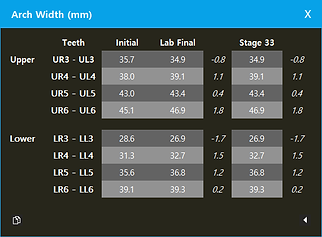
IPR
IPR
Turns on and off IPR information in View.

Attach
Attach
Turns on and off Attachment information in View.

ETC
ETC
The menu for View, Static, and Teen is displayed.

1-1. View : Select the split of the screen shown in the View screen from 1, 2, 5.
1-2. Ponic: You can see it by forming an artificial tooth in a toothless place, and it can be turned on and off.
1-3. Teen: You can see the space of the teeth that were exposed during the mixed tooth season by forming artificial teeth, and it is possible to turn on and off.
Make the future of digital orthodontic appliances for everyone
bottom of page



